User Administration¶
From the landing page, them icon takes you to the admin panel. User management is carried out using the following:- User Groups
- Users
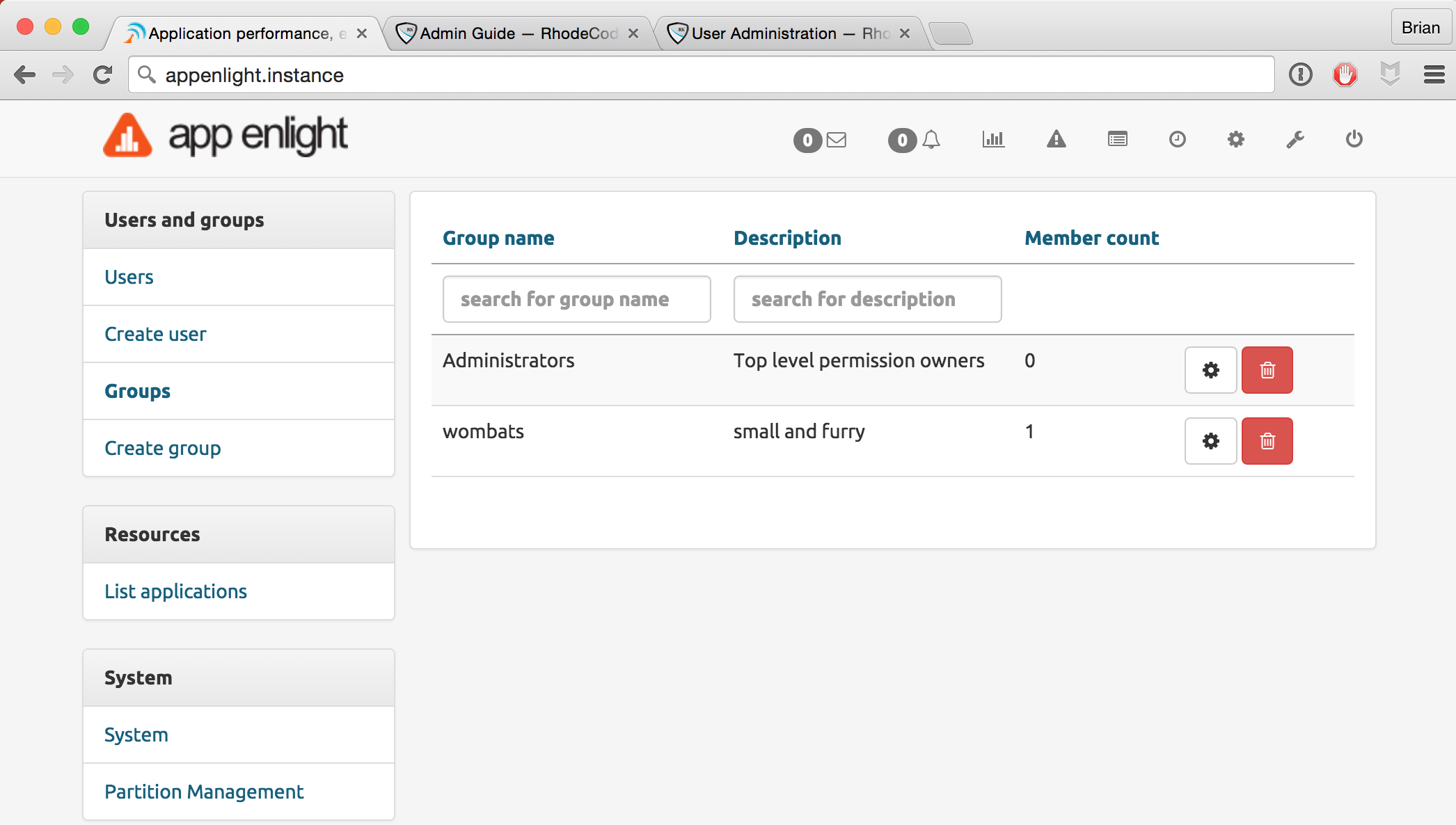
Create A User Group¶
- Select
- Set the Group Name and Description
- Click Add Group
Add/Remove Users From Group¶
- Select
- From the User List pane, add or remove users.
Create/Edit A User¶
Select
Set the following user details:
- Username
- Password
- Email Address
Click Add Group
Setting Permissions¶
Permissions are set for User Groups and Users on a per application basis. To set their permissions to each one, use the following steps:
Select
Click the Settings button beside the application of your choice.
From the Permissions panel, give the User Group or User access to the application, and set their level of access from the following options:
- View
- Update Reports
Click Give permission