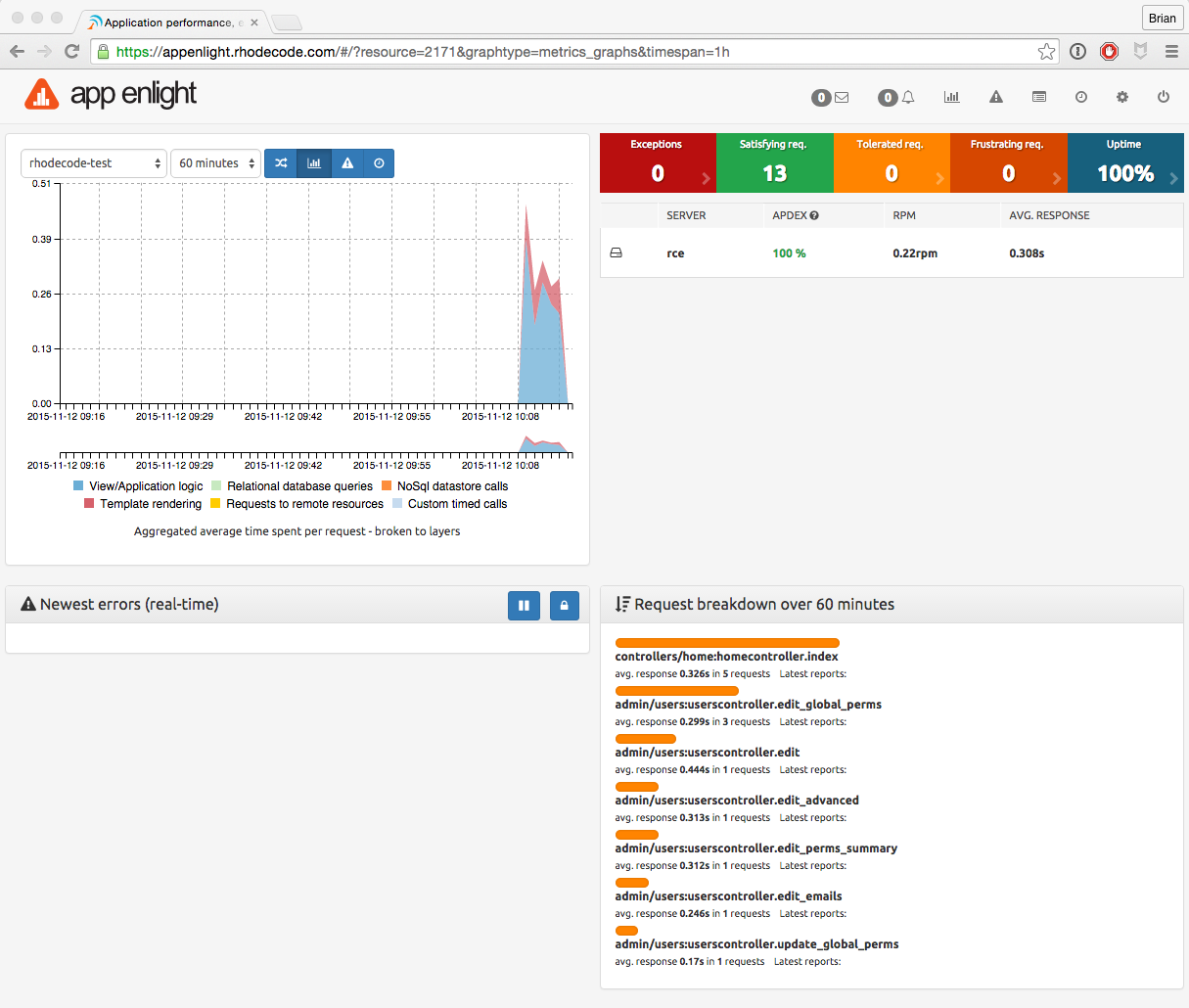How To Use Appenlight to Monitor RhodeCode Enterprise¶
From the landing page, the icon takes you to the settings page.- From the interface, create an application for Appenlight to monitor:
- Add in your RhodeCode Enterprise instance details.
- Take note of the Public and Private API keys on the application page. You will need to add the private key to your RhodeCode Enterprise configuration file.
RhodeCode Enterprise Side Of The Setup¶
Once you have your Appenlight account details, configure the RhodeCode Enterprise
home/user/.rccontrol/instance-id/rhodecode.ini file with the
following details to set up the connection between the two systems.
Tip
The section below should already be present in your configuration file if running a recent version of RhodeCode Enterprise.
- Enable the Appenlight connection by setting
appenlight = true. - Set your Appenlight URL using the
appenlight.server_url = URLoption. - Set your Appenlight Authentication Token using the
appenlight.api_key = TOKENoption.
###################################
## ERROR AND LOG HANDLING SYSTEM ##
###################################
## Appenlight is tailored to work with RhodeCode, see
## http://appenlight.com for details how to obtain an account
## you must install python package `appenlight_client` to make it work
## appenlight enabled
appenlight = false
appenlight.server_url = https://api.appenlight.com
appenlight.api_key = YOUR_PRIVATE_API_KEY
## TWEAK AMOUNT OF INFO SENT HERE
## enables 404 error logging (default False)
appenlight.report_404 = false
## time in seconds after request is considered being slow (default 1)
appenlight.slow_request_time = 1
## record slow requests in application
## (needs to be enabled for slow datastore recording and time tracking)
appenlight.slow_requests = true
## enable hooking to application loggers
appenlight.logging = true
## minimum log level for log capture
appenlight.logging.level = WARNING
## send logs only from erroneous/slow requests
## (saves API quota for intensive logging)
appenlight.logging_on_error = false
## list of additonal keywords that should be grabbed from environ object
## can be string with comma separated list of words in lowercase
## (by default client will always send following info:
## 'REMOTE_USER', 'REMOTE_ADDR', 'SERVER_NAME', 'CONTENT_TYPE' + all keys that
## start with HTTP* this list be extended with additional keywords here
appenlight.environ_keys_whitelist = ""
## list of keywords that should be blanked from request object
## can be string with comma separated list of words in lowercase
## (by default client will always blank keys that contain following words
## 'password', 'passwd', 'pwd', 'auth_tkt', 'secret', 'csrf'
## this list be extended with additional keywords set here
appenlight.request_keys_blacklist = ""
## list of namespaces that should be ignores when gathering log entries
## can be string with comma separated list of namespaces
## (by default the client ignores own entries: appenlight_client.client)
appenlight.log_namespace_blacklist = ""
Verifying The Setup¶
Once RhodeCode Enterprise and Appenlight are working together you will see the monitoring begin on your Appenlight dashboard when you start carrying out actions in RhodeCode Enterprise.